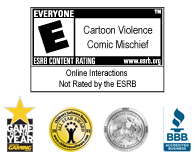Technical Issues
Did you Know?
 You can check your ToonTask progress by holding down the "End" key.
You can check your ToonTask progress by holding down the "End" key.
 You can view your Gag panel by holding down the "Home" key.
You can view your Gag panel by holding down the "Home" key.
Windows PC
- What kind of PC computer is needed to play Toontown?
- Do I need any special equipment, such as a 3-D card, to play Toontown?
- I'm having problems running Toontown from a Windows XP account with Limited User security privileges. What can I do?
- What do I do if Toontown "locks up" while I am playing, or just displays a black screen during the startup process?
- Windows XP spontaneously rebooted while I was playing Toontown.
- How do I uninstall Toontown?
- What if Toontown won't open?
- How do I update my drivers?
- Q:What kind of PC computer is needed to play Toontown?
-
A:You must have a Windows PC with Internet Explorer or Firefox. You also need:
- Microsoft Windows 2000, XP, Vista or 7
- Pentium III 750 MHz CPU (or faster)
- 256 MB of RAM
- 400 MB free space on your "\Program Files" hard drive
(most likely C:) - 32 MB 3D video card
- A 56K modem, or a faster Internet connection
- Microsoft DirectX 9.0c (or newer)
- Internet Explorer v. 7.0 (or newer)
- Firefox v. 3 (or newer)
- Q:Do I need any special equipment, such as a 3-D card, to play Toontown?
-
A:Yes, you need a 3-D video card, but don't worry about checking your computer. The Toontown installer will confirm that all necessary hardware and software are in place prior to installation.
To determine which video card you have installed on your computer:
- Click the "Start" button in the lower left hand corner.
- Select "Run."
- In the resulting box type: dxdiag
- Click the "OK" button.
- Select the "Display" tab at the top.
- Under Device, you will find the name and manufacturer of your video card.
- Under Drivers, you will find the date and version of the video card driver installed in your computer.
- Once you know the name of the video card manufacturer, you can search for the latest driver by visiting your favorite search engine and entering the "(manufacturer's name) video drivers" in the search field.
- Visit the manufacturer's Web site for instructions on installing the latest video drivers.
The following older 3-D video cards are not recommended for use with Toontown and are not officially supported. Toontown may have problems displaying text, random graphics errors, or serious slowdown performance issues with these cards. If you have problems with one of these cards with the latest drivers, your best choice is to install a newer video card.
- ATI Rage Pro
- ATI Rage Pro Mobility
- ATI Rage XL
- Other ATI Rage Pro chipset-based cards - (Some Rage Pros lack some transparency support, and may not display readable text)
- Intel I-810
- Intel I-815
- Any PCI video card with less than 16MB video memory
The following 3-D video cards will not work properly with Toontown:
- Any card with less than 4MB of video memory
- Number Nine Imagine Series 2
- 3Dfx Voodoo 1, 2 (no mouse cursor)
- S3 Virge-based cards
- Q:I'm having problems running Toontown from a Windows XP account with Limited User security privileges. What can I do?
-
A:First try starting Toontown from an administrator account to verify it runs properly. To do this, from the administrator account, open a command window by clicking Start->Run and typing "cmd," then click OK.
In the window, type or copy and paste the following text:
cacls "C:\Program Files\Disney\Disney Online\Toontown" /T /E /G Everyone:C
This command allows other users to make changes to the Toontown folder. After doing this, switch back to the Limited User account and try running Toontown again. If you don't have administrator privileges, you'll need to ask your computer's administrator for help.
Note: This only applies to NTFS-format hard drives. FAT32 drives (perhaps the result of an upgrade from Win98) will not require this step. You can determine the file system type (NTFS or FAT32) by right-clicking on the drive in Windows Explorer and selecting "Properties."
- Q:What do I do if Toontown "locks up" while I am playing, or just displays a black screen during the startup process?
-
A:If Toontown becomes unresponsive for any reason, you should be able to press Alt-F4 to close the application. If that doesn't work, try to close the application by pressing Control-Alt-Delete to bring up the Windows Task Manager, and then find "Toontown.exe," and close it. If the Task Manager doesn't appear, the Windows Operating System (OS) has crashed (i.e. "most likely due to a graphics card driver bug; check with your manufacturer for newer drivers") and you must use the reset button on your PC to restart.
- Q:Windows XP spontaneously rebooted while I was playing Toontown.
-
A:Windows XP crashed, and by default XP is set to reboot itself automatically after an OS crash.
To change how Windows XP reboots after a crash:
Go to Start Menu->Settings->Control Panel->System->Advanced->Startup And Recovery.
Because of its design, WinXP can only crash due to a hardware problem (such as bad memory chips) or a device driver problem. Device drivers are the usual suspects. Toontown exercises the video driver heavily, so you will want to make sure you have installed the latest video drivers from your graphics card manufacturer, and the latest motherboard drivers from your PC or motherboard manufacturer (i.e. Dell, HP, Intel, Asus, Via etc).
You can test your RAM memory integrity using a free utility at http://www.memtest86.com.
If none of these things work you should report the failure to your video card and motherboard manufacturer's customer support services.
For programmers and technically advanced users:
By default, after crashes WinXP writes a "minidump" file to C:\Windows\Minidump\mini[date].dmp. Looking at the strings in the file can sometimes give you a clue which driver crashed; for instance, the presence of 'nv4_disp.dll' indicates a crash in the Nvidia video driver. This does not necessarily implicate the video driver (the crash could be due to a motherboard driver that the video driver depends on, or bad memory for instance), but it can be a starting point for investigation and driver swapping. You can load a minidump file using the windbg.exe Tool in the "Debugging Tools for Windows" package downloadable from http://msdn.microsoft.com.
- Q:How do I uninstall Toontown?
-
A:To uninstall Disney's Toontown Online, please find your OS below and follow the provided instructions. Note that this does NOT delete the Toons you have created. Your account information is stored entirely on our servers, so it is safe to uninstall and reinstall the game.
On Windows 98, ME, 2000 and XP computers:
Go to Start Menu->Settings->Control Panel->Add/Remove Programs.Using the list provided, locate "Disney's Toontown Online" with the orange/brown Flippy icon and click Remove to perform the uninstall. (If you are using the standalone launcher, you will see "Disney Toontown Online" with a blue Flippy icon instead.)
On Windows Vista and Windows 7 computers:
Go to Start Menu->Control Panel->Uninstall a programUsing the list provided, locate "Disney Toontown Online" with a blue Flippy icon and click Uninstall/Change to perform the uninstall.
- Q:What if Toontown won't open?
-
A:Popup-stopping software can keep Toontown from opening a window to run the game in. Please make sure all such software is disabled.
Internet firewall software can interfere with the game making connections to our servers. Please make sure all firewall software is either disabled or configured to allow "toontown.exe" to make connections at will.
Please see our explanation on Firewalls and Network Proxy Settings for further information.
If you continue to have technical difficulties, please submit a bug report.
- Q:How do I update my drivers?
-
A:
- Click on the Start button and select Run. For Windows 7 and Vista Users, press the Windows Key (the key with the Windows logo on your keyboard) + R (at the same time).
- Type in dxdiag and click OK.
- After the DirectX Diagnostic Tool loads click on the Display tab.
- Your video card Name and Manufacturer will be listed in the Device section.
- The version of the driver you have installed should be listed under the Driver box next to the word Version.
- Generally speaking, if it's over a year or so old, it is recommended that you update your driver. We recommend visiting the manufacturer site to see if new drivers exist.