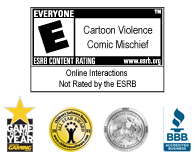Toons
Shticker Book
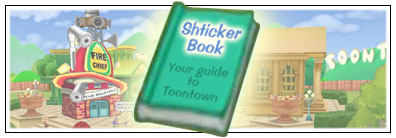
No Toon can go anywhere without their Shticker Book - it's the guide to Toontown! In the bottom right corner of the screen is your Shticker Book icon - click it and you'll have access to a whole world of Toontown information.
back to topOptions
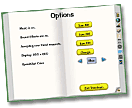
All of Toontown's systems settings that you can edit are located on this page, including how to log off Toontown. Click here for information on Game Options.
back to topDistricts
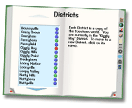
Are you looking for a little more action in your neighborhood? Or ... is there too much action, and you'd like a quieter place to go? Just change Districts!
Districts are like other, parallel versions of the same neighborhoods. When you open the Districts page of your Shticker Book, it will tell you what District of Toontown you are in, and show you the status of all the other Districts. Use the arrows at the top and bottom of the list to scroll through Districts. To change District, simply click on a new one.
• Blue Districts are quiet and lightly populated with Toons, so they are good places if you don't want a lot of distractions.
• Green Districts are ideal and are perfect for meeting lots of new friends.
• Red Districts are full of Toons and cannot be entered.
Toon Tip: Toons always have the ability to teleport to a friend in Toontown.
back to topMap
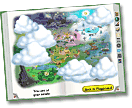
The Map in your Shticker Book displays Toontown in all its' glorious splendor! It shows the seven neighborhoods, Goofy Speedway, and the four Cog HQs. If you have earned teleport access to a neighborhood from completing special ToonTasks, then you can click on it here to go directly to it. At the bottom of the map, it tells you exactly where you are, and the "Go Home" button will take you directly to your Estate. The "Back to Playground" button will take you to the last Playground that you were at when you are at your Estate, or if you are on a street it will take you to that neighborhood's Playground.
back to topGags

This page shows everything you need to know about your Toon's gags! See all the gags you've earned and how many skill points you need to earn your next one. Keep track of how many gags you are carrying and check your on-hand jellybean jar count (this page doesn't say how many beans you have at home in your bank, though). Since this is all information you'll frequently need, you can press HOME on your keyboard to quickly view this page without having to open your Shticker Book.
back to topToonTasks
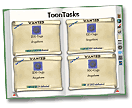
Check this page of your Shticker Book to keep track of your current ToonTasks. Roll over any task to see the reward you'll earn for completing it. Since this is a page you'll consult frequently, press END on your keyboard to quickly view your ToonTasks without opening your Shticker Book.
If you no longer want to complete an optional Just For Fun ToonTask, you can delete it:
- Open your Shticker Book.
- Click on the ToonTasks tab.
- On the Just for Fun! ToonTask you wish to delete, click the Trash Can icon.
- When you are asked, "Are you sure you want to delete this ToonTask?", just click Delete!
Gag Training
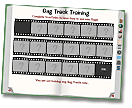
When you start training for a new Gag Track, this page comes to life! Check it out as you complete your gag training ToonTasks to see how close you are to using your new gags!
back to topCog Gallery and Radar
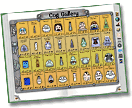
The Cog Gallery page in your Shticker book helps you keep track of how many of each type of Cog you've defeated. Once you fill your quota and defeat all the Cogs listed, you get a reward - Cog Radar! Click on the Bossbot, Lawbot, Cashbot, or Sellbot logo, and the number of Cogs on the street you're on will be revealed. After Cog Radar is earned, a new quota will appear in the Cog Gallery. Once the second quota is filled, the ability to see what kinds of buildings are on each street becomes available - Building Radar!
back to topFishing
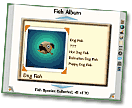
Check this page to see what varieties of fish you've caught, the fish you have in your bucket, and what type of fishing rod you have. Plus, you can also view all your fishing trophies here. You can earn a +7 total Laff limit boost from Fishing! Click here for information on fishing.
back to topKarting

Turn to this page to admire the sweet kart you got at Goofy Speedway, switch out accessories and paint jobs, revel in the speed records you've set, and gush over the trophies and tickets you've earned! You can earn a +3 total Laff limit boost from Karting! Click here for information on karting.
back to topCog Disguises
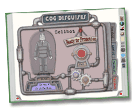
You'll never get in a Cog HQ without looking like a Cog! Use this page to track your progress for each Cog Disguise type - Sellbot, Cashbot, Lawbot, and Bossbot - once you have started collecting your Cog suit parts for each type. Upon completing each Cog Disguise, a new meter will appear on this page to track your merits, Cogbucks, Jury Notices, and Stock Options. Every time you defeat the right type of Cog, the meter will increase. When you have defeated enough Cogs to earn a promotion the meter will be full and read "Ready for Promotion." This means you're ready to go to that Cog's HQ and take on their boss to earn your next Cog Disguise level and a powerful reward! You can earn a +20 total Laff limit boost from completing all your Cog Disguises! Click here for information on Cog HQs.
Toon Tip: The Cog Disguise and SOS Toons Shticker Book pages aren't available when you first start a new Toon. Don't worry -- they'll appear on their own when you need them!
back to topSOS Toons
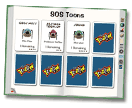
The Toons you rescue from battling the Sellbot V.P. located in the Sellbot HQ owe you a favor, and they're happy to repay you any time. Check out all the SOS Toons you've rescued on this page of your Shticker Book, and use the SOS button in your battle menu to call them into action! Click here for information on Sellbot HQ.
back to topGardening
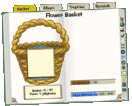
Monitor your Toon's green thumb with this page! Keep track of your gardening skills and what flowers are in your basket, all of the flowers that you have learned, trophies earned, and your specialty items here. You can earn a +4 total Laff limit boost from Gardening! Click here for information on gardening.
back to topMiniGolf
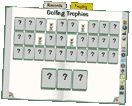
What was the best score you had on Down the Hatch? How far under par did you complete the Hole Kit and Caboodle? Keep track of all of your golf stats here, and admire your ever-expanding trophy collection! You can earn a +3 total Laff limit boost from MiniGolf! Click here for information on minigolf.
back to topEvents Page
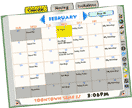
Toons love to party, and this page is where all of your Toon's party information is located. The Events page has three important Tabs: Calendar, Hosting, and Invitations.
Calendar: This lists all weekly Toontown events, Toon holidays, and any parties you are attending or hosting. When you hold your mouse over a party in the calendar, it shows more details. You can use the filter in the upper right corner to change what the Calendar will display. Toontown Time is displayed at the bottom, which coincidentally is always the same as Pacific Time.
Hosting: This tab shows your next party by date, guests, activities, and decorations. You can also switch your party from private to public here. This is where you go to start your party, or cancel it provided the party hasn't already started.
Invitations: This tab lists all parties where you have accepted invitations along with each party's activities.
back to topNews
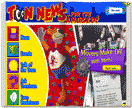
Keep up-to-date with everything going on in Toontown with Toon News... For The Amused! The News tab of your Shticker Book opens to the latest issue and allows you to read back issues as well. When a brand-new issue is out, the Toon News hopping typewriter icon will appear on your main screen and you can also access it from there. Toon News: The only news that's silly on purpose!
back to top