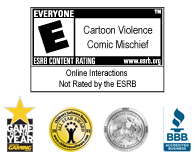FAQS
Did you Know?
 You can check your ToonTask progress by holding down the "End" key.
You can check your ToonTask progress by holding down the "End" key.
 You can view your Gag panel by holding down the "Home" key.
You can view your Gag panel by holding down the "Home" key.
Account Management
- I forgot my account name and/or password.
- How do I update my email address?
- How do I enable SpeedChat Plus?
- How do I enable OpenChat with True Friends?
- How do I manage my child's account? What is a Parent Account?
- How do I create a Parent Account? How do I link my child's account to my Parent Account?
- I have a Parent Password, so why do I need to create a new Parent Account?
- How do I enable SpeedChat Plus for my child?
- How do I enable OpenChat with True Friends for my child?
- How do I manage my child's chat settings?
- What happened to Parent Passwords?
- How do I update a child account that is already linked to a Parent Account?
- How do I update a child account that is not linked to a Parent Account?
- How do I update an adult account?
- Can I link my existing Disney Parent Account to my child account instead of creating a new Parent Account for Toontown?
- Why am I being prompted to create a new Toontown account, when I already have one? What will happen to my Toons?
- What's the difference between a Parent Password and a Parent Account?
- What's the difference between a Member Name, Account Name, and Account ID?
- How do I remove/unlink a child account from a Parent Account?
- Why should I keep my e-mail address current on my account?
- What if I don't want to receive any additional e-mails?
- What kind of mailings should I expect to receive if I opt in to the mailing list?
- What happened to the Monthly Mailers? Can I still get them?
- Will my Membership Information be posted anywhere online?
- Q:I forgot my account name and/or password.
-
A:If you have forgotten your Account ID, please click on the "Play" or "Sign In" button then click on the "Forgot Account ID?" link in the log in screen. From there you can give us your registered e-mail address and your Account ID will be sent to your registered e-mail account. If you didn't provide an e-mail address when you signed up, you must call customer service.
If you have forgotten your password, please click on the "Play" or "Sign In" button then click on the "Forgot Password?" link in the log in screen. From there you can give us your Account ID, First Name, Last Name, and Birthdate and the password will be sent to your registered e-mail account. If the email address associated with your account is not up to date, please email Toontown Member Services.
- Q:How do I update my email address?
-
A:You can view and update your registered email address by following these steps:
- Click on Membership on the main navigation, and then Account Manager.
- If you are prompted to update your Toontown account on our new website, please have your Parent Password handy to complete the update process. Once your account has been updated, return to the Account Manager and go to step two.
- Log in, and go to the Account Details tab in your Account Manager, update your email address, and click the Save button.
- Click on Membership on the main navigation, and then Account Manager.
- Q:How do I enable SpeedChat Plus?
-
A:Visit the Account Manager page, log in and click on the Community Settings tab. The description for SpeedChat Plus can be viewed by clicking the "?" next to this chat type, or you can click here for further details. Select the SpeedChat Plus option and click "Continue" on the Account Validation request pop-up. Check your registered e-mail address for the validation e-mail and click on the "Click Here to Activate" button then select Toontown in the destination page to complete the validation process. If you have a session of Toontown running, you will need to restart Toontown to complete your settings update.
- Q:How do I enable OpenChat with True Friends?
-
A:Visit the Account Manager page, log in and click on the Community Settings tab. The descriptions for each OpenChat with True Friends level can be viewed by clicking the "?" next to each chat type, or you can click here for further details. Select the OpenChat with True Friends option you want to set and click "Continue" on the Account Validation request pop-up. Check your registered e-mail address for the validation e-mail and click on the "Click Here to Activate" button then select Toontown in the destination page to complete the validation process. If you have a session of Toontown running, you will need to restart Toontown to complete your settings update.
- Q:How do I manage my child's account? What is a Parent Account?
-
A:Parents of Toontown players age 12 and under are required to create a Parent Account which is then linked to a child's account through the Account Manager. This Parent Account provides controls for a variety of Community Settings of the child's account (within the entire Disney.com community), including:
- Their Chat settings and permissions*
- Purchasing and managing of Toontown Memberships
- The kind of content they can upload
- What they can post to message boards
Parent Accounts are required to purchase a subscription to Toontown Online for your child. Also, Parent Accounts can monitor any teen account (between 13 - 17) by linking to the teen's account through the Account Manager. The Parent Account must log in and select the linked teen account to monitor their chat settings.
At 18, child accounts will become adult accounts, and are given access to manage their own Community Settings.
For details on how to create a Parent Account, please click here.
For details on how to link a child account to a Parent Account, please click here.If you have not updated your account on our new website, you will be prompted to do so the first time you try to manage your account. Your Parent Password is required for your account to complete the update process.
*Please note that some chat settings require e-mail validation in order to activate. For details on the chat types available in Toontown Online, please click here.
- Q:How do I create a Parent Account? How do I link my child's account to my Parent Account?
-
A:Follow the steps below to create a Parent Account.
- Click on Membership on the main navigation, and then Account Manager.
- If you are prompted to update your Toontown account on our new website, please have your Parent Password handy to complete the update process. Once your account has been updated, return to the Account Manager and go to step two.
- Click the "Create Account" button, and follow the on-screen prompts -- be sure to use your information -- NOT your child's. This is your Parent Account.
Once you've successfully created your Parent Account, you can link it to your child's account by following these steps:
- Click on Membership on the main navigation, and then Account Manager, and log in to your new Parent Account.
- If your child's account also requires to be updated on our new website, please have your Parent Password handy to complete the update process for them. You will be asked to link to a Parent Account during this process -- and can enter the new Parent Account that you just created.
- Click the yellow "Link An Account?" button next to your Account ID, in the blue "Account" box.
- Enter the Account ID and password for the child account that you are linking to your Parent Account in the pop-up box that appears.
- Your accounts are now linked, and you can use your Parent Account to manage the linked child account.
You can view all of the child accounts that are linked to your Parent Account by opening the "Account" drop-down menu. The first Account ID listed is the Parent Account and any Account ID's below are linked child accounts. If you are logged in to the Parent Account you can update any linked child account settings by clicking on the Account ID you'd like manage. The displayed Account ID will change to the selected child's account, and you can use the yellow tabs at the top of the Account Manger to update that child's settings.
- Click on Membership on the main navigation, and then Account Manager.
- Q:I have a Parent Password, so why do I need to create a new Parent Account?
-
A:The new Toontown website uses a more robust Account Manager which replaces the Parent Password with a Parent Account. Parents of players age 12 and under are required to create a Parent Account which is then linked to a child's account through the Account Manager. This Parent Account provides controls for a variety of Community Settings of the child's account (within the entire Disney.com community), including:
- Their Chat settings and permissions*
- Purchasing and managing of Toontown Memberships
- The kind of content they can upload
- What they can post to message boards
Parent Accounts are required to purchase a subscription to Toontown Online for your child. Also, Parent Accounts can monitor any teen account (between 13 - 17) by linking to the teen's account through the Account Manager. The Parent Account must log in and select the linked teen account to monitor their chat settings.
At 18, child accounts will become adult accounts, and are given access to manage their own Community Settings.
For details on how to create a Parent Account, please click here.
For details on how to link a child account to a Parent Account, please click here.If you have not updated your account on our new website, you will be prompted to do so the first time you try to manage your account. Your Parent Password is required for your account to complete the update process.
*Please note that some chat settings require e-mail validation in order to activate. For details on the chat types available in Toontown Online, please click here.
- Q:How do I enable SpeedChat Plus for my child?
-
A:Visit the Account Manager page, where you will be asked to either log in to your existing Disney.com account or create a new account. Once you are logged in, click on the "Link Account" button and enter your child's Account ID and password to link your accounts.
Once linked select your child's account from the drop-down menu and then click on their Community Settings tab. The description for SpeedChat Plus can be viewed by clicking the "?" next to this chat type, or you can click here for further details. Select the SpeedChat Plus option and click "Continue" on the Account Validation request pop-up. Check your registered e-mail address for the validation e-mail and click on the "Click Here to Activate" button then select Toontown in the destination page to complete the validation process. If you have a session of Toontown running, you will need to restart Toontown to complete your settings update.
- Q:How do I enable OpenChat with True Friends for my child?
-
A:Visit the Account Manager page, where you will be asked to either log in to your existing Disney.com account or create a new account. Once you are logged in, click on the "Link Account" button and enter your child's Account ID and password to link your accounts.
Once linked select your child's account from the drop-down menu and then click on their Community Settings tab. The descriptions for each OpenChat with True Friends level can be viewed by clicking the "?" next to each chat type, or you can click here for further details. Select the OpenChat with True Friends option you want to set and click "Continue" on the Account Validation request pop-up. Check your registered e-mail address for the validation e-mail and click on the "Click Here to Activate" button then select Toontown in the destination page to complete the validation process. If you have a session of Toontown running, you will need to restart Toontown to complete your settings update.
- Q:How do I manage my child's chat settings?
-
A:Once you have already enabled SpeedChat Plus, or OpenChat with True Friends for your child, you can manage these settings by logging into your Parent Account and selecting your child's account from the drop-down menu. Then click their Community Settings tab and select the chat settings you wish to set for your child. Once you have set your child's chat settings click the "Save" button to confirm your selections.
- Q:How do I update a child account that is already linked to a Parent Account?
-
A:Follow these steps to update your child's Toontown account.
- Click on Membership on the main navigation, and then Account Manager, and log into the child's account. You will be prompted to update your child's Toontown account.
- Follow the on-screen prompts to update your child's account, and be sure to have your Parent Password handy to complete the update process.
- When prompted to link your child's Account to a Parent Account, select your Parent Account ID and enter your password to complete the update. This is your Parent Account which will be used to manage your child's account from now on -- and replaces your Parent Password.
Once you are finished updating your child's account, you'll never need your Parent Password again. Please use your Parent Account to manage your child's Toontown account.
- Q:How do I update a child account that is not linked to a Parent Account?
-
A:Follow these steps to update your child's Toontown account.
- Click on Membership on the main navigation, and then Account Manager, and log into the child's account. You will be prompted to update your child's Toontown account.
- Follow the on-screen prompts to update your child's account, and be sure to have your Parent Password handy to complete the update process.
- Create a new Parent Account using your information - NOT your child's - when prompted. This is your Parent Account which will be used to manage your child's account from now on -- and replaces your Parent Password.
Once you are finished updating your child's account, you'll never need your Parent Password again. Please use your Parent Account to manage your child's Toontown account.
- Q:How do I update an adult account?
-
A:Follow these steps to update your adult Toontown account.
- Click on Membership on the main navigation, and then Account Manager, and log into your account. You will be prompted to update your Toontown account.
- Follow the on-screen prompts to update your account, and be sure to have your Parent Password handy to complete the update process.
Once you are finished updating your account, you'll never need your Parent Password again. Please use your updated account to manage your settings.
- Q:Can I link my existing Disney Parent Account to my child account instead of creating a new Parent Account for Toontown?
-
A:Absolutely! You can link your current Disney Parent Account to your child's Toontown account by following these steps:
- Click on Membership on the main navigation, and then Account Manager, and log in to your Disney Parent Account.
- Click the yellow "Link An Account?" button next to your Account ID, in the blue "Account" box.
- Enter the Account ID and password for the child account that you are linking to your Parent Account in the pop-up box that appears.
- Your accounts are now linked, and you can use your Parent Account to manage the linked child account.
You can view all of the child accounts that are linked to your Parent Account by opening the "Account" drop-down menu. The first Account ID listed is the Parent Account and any Account ID's below are linked child accounts. If you are logged in to the Parent Account you can update any linked child account settings by clicking on the Account ID you'd like manage. The displayed Account ID will change to the selected child's account, and you can use the yellow tabs at the top of the Account Manger to update that child's settings.
- Q:Why am I being prompted to create a new Toontown account, when I already have one? What will happen to my Toons?
-
A:If there is an issue when updating your account on our new website, then you will be prompted to create a new Account ID. But don't worry all of your Toons will follow you to the brand-new Account ID that you created upon the completion of the account update process.
- Q:What's the difference between a Parent Password and a Parent Account?
-
A:The new Toontown website uses a more robust Account Manager which replaces the Parent Password with a Parent Account. In our old account system, accounts had two passwords: a log in password used to play Toontown -- and a Parent Password used to manage account settings. With this new account system, parents of players under the age of 13 can create a Parent Account, which is then linked to a child's account through the Account Manager.
Also, Parent Accounts can monitor any teen account (between 13 - 17) by linking to the teen's account through the Account Manager. The Parent Account must log in and select the linked teen account to monitor their chat settings. At 18, child accounts will become adult accounts, and are given access to manage their own Community Settings.
If you have a Parent Password, you can update your Toontown account to the new system by following these steps:
- Click on Membership on the main navigation, and then Account Manager, and log in. Here you will be prompted to update your Toontown account.
- Follow the on-screen prompts to update your account, and be sure to have your Parent Password handy to complete the update process.
Once you are finished updating your account, you'll never need your Parent Password again. Please use your Parent Account to manage your child's Toontown account.
For details on how to link a child account to a Parent Account, please click here.
- Q:What's the difference between a Member Name, Account Name, and Account ID?
-
A:There is no difference! All three of these terms indicate the unique account that you use when logging into Toontown Online. Currently when you log in to any Disney site, you will be prompted to enter your Account ID. This is the same as the Account Name that you used to log in to the old Toontown website. In order to create a more uniform experience for our Guests, all Disney websites will now use the term Account ID when prompting you to log in. You can use the same Account ID to log in and play on all Disney.com games.
- Q:How do I remove/unlink a child account from a Parent Account?
-
A:Follow these steps to remove/unlink a child account from a Parent Account. Please note that a child account must be linked to at least one Parent Account.
- Click on Membership on the main navigation, and then Account Manager, and log in to your Parent Account.
- Select the child account you wish to remove/unlink from this Parent Account in the "Account" drop-down menu.
- On the Account Details tab, click the yellow "Remove Account" button, and confirm your choice by clicking the yellow "Remove" button in the pop-up prompt.
- Q:Why should I keep my e-mail address current on my account?
-
A:By keeping your e-mail address updated with us, you make it possible for us to contact you if you need help with your password, provide important information about your account, and send you updates on all the new and exciting features coming to Toontown.
- Q:What if I don't want to receive any additional e-mails?
-
A:If you would like to unsubscribe to any of our e-mails, please do NOT reply to the e-mail. The quickest and best way to unsubscribe to any unwanted mail is to go to the Membership section and select Manage Account. From there, you can edit your mail preferences. Please note that if you are under 18, you'll need a parent's help to modify your account information.
- Q:What kind of mailings should I expect to receive if I opt in to the mailing list?
-
A:You'll receive e-mails telling you about new and exciting happenings on Toontown and other Disney offerings. To update your e-mail address and preferences, please click on the Membership section and select Manage Account. From there, you can edit your mail preferences. Please note that if you are under 18, you'll need a parent's help to modify your account information.
- Q:What happened to the Monthly Mailers? Can I still get them?
-
A:Monthly Mailers are no longer available, and have been replaced by Toon News... for the Amused! To access the News, click on the News tab of your Shticker Book or wait for the bouncing typewriter icon to appear in the upper right corner of the Toontown game window. It will appear each time there is a new issue, so keep your eyes peeled.
- Q:Will my Membership Information be posted anywhere online?
-
A:We will never post any personal information online, including e-mail address. For more information, check out our Privacy Policy located in the footer section of the Toontown.com homepage.